API
Manage Incoming Orders
Manage your Catalog of products
SFTP
Manage your Catalog of products
Manage your Promotions
On this page
Who should generate the SFTP credentials?
How do I find my Vendor ID?
What If I already have internal Vendor IDs and I don’t want to use Delivery Hero IDs for Store Identifiers?
If I already have an integration and I want to onboard new outlets, how can I integrate them?
What is the recommended upload frequency?
Can I use SKU or Barcode for updates?
How many decimal points can the price go up to?
How to use max_sales_quantity?
What is the significance of the quantity field?
What should be the expected sync time for Assortment?
Where can I check my product prices?
Do I use the vendor ID as the file name to run a multi-vendor assortment update?
I sent the same SKU twice in an SFTP file. What happens?
Why is the price not updating for a product?
What are the common errors observed for failed processed SFTP updates?
How do I view Assortment updates in the Partner Portal?
What is Partner Portal and how do I get access?
How do I access the Shops Integrations Plugin?
Where can I go for further support?
FAQ#
Click below to jump to the topics:
Integrations Access & Credentials
Update Submission Guidelines
Update Frequency and Sync Behaviour
Testing the Integration
Troubleshooting
Access to Partner Portal
Who should generate the SFTP credentials?#
Your Account Manager should generate them for access and troubleshooting visibility.
How do I find my Vendor ID?#
Please reach out to your Account Manager to get the Vendor IDs.
What If I already have internal Vendor IDs and I don’t want to use Delivery Hero IDs for Store Identifiers?#
If you have your own Vendor IDs, you are welcome to use them. Simply map your IDs in the Partner Portal under the "Vendor Identifier" section, as shown in the screenshot below, and link your external Vendor ID to the Delivery Hero Vendor ID.
If I already have an integration and I want to onboard new outlets, how can I integrate them?#
Your integration setting is on chain level. If new outlets are onboarded to the existing integrated chains, there will not be a need for the additional development. You can use the same credentials. Please ensure that you send the file for the new outlet with the right vendor code in the file name.
What is the recommended upload frequency?#
Contrary to common sense, more uploads does not mean better out of stock values. We advise you to run an upload close to the actual stock updates and send deltas (only products that were updated) for faster update times.
Can I use SKU or Barcode for updates?#
Yes, SKU and Barcode are both supported.
How many decimal points can the price go up to?#
Only first three decimals are supported, example: 4.5555555 will lead to 4.555
How to use max_sales_quantity?#
max_sales_quantity is configured at item level, it will limit the number of items a customer can place in one order e.g if the max_sales_quantity for the milk product is set to 5, the customer can place up to 5 quantities of milk in one order.
What is the significance of the quantity field?#
We don’t store the quantity field; it acts as a reference in comparison with the already configured sales buffer in the catalog. It is used for the deactivation or activation of products when the quantity is less or more than the sales buffer respectively.
Eg. if you send quantity as 3 & sales buffer is configured as 5, the product will be deactivated on the front end becasue quantity < sales_buffer
Sales buffer cannot be configured via API, it can be configured only in catalog please reach to Account Manager to configurations.
What should be the expected sync time for Assortment?#
Assortment changes will take up to 15 minutes to sync to the Platform App.
Where can I check my product prices?#
We offer the Store Management plugin, accessible through the store's Partner Portal account that will allow you to check the current product prices.
Do I use the vendor ID as the file name to run a multi-vendor assortment update?#
No, the file naming should be set as <prefix.csv> no special identifier needs to be specified. Important: Do not use “_” as part of the prefix as it will stop the file from reading the “vendors” column.
I sent the same SKU twice in an SFTP file. What happens?#
Duplicate SKUs will result in both lines being ignored.
Why is the price not updating for a product?#
Check the SFTP files you have uploaded in Shops Integration Plugin in Partner Portal Common causes:
SKU not in catalog → Fix: Add SKU via POST /catalog or Partner Portal.
Price = 0 or < sales buffer → Fix: Ensure price > 0 and optionally raise sales buffer.
Duplicated SKU in file → Fix: Remove duplication.
What are the common errors observed for failed processed SFTP updates?#
Incorrect Name Format (example of common errors)
qa_v4ft.csv→ system will not read the vendor column in the file.qa.csv→ no vendor id is found in the file name → we fallback to vendor column search → if found → it proceeds , else it fails.
Incorrect Folder in foodpanda SFTP Server was used to drop the file- in this case the file will be rejected.
If you send price 0 or negative - the line will be ignored
SKU does not exist in Catalog- if you have not added particular SKU to your Catalog - there is nothing to update, therefore the line will be ignored and you will see “Missing SKU” error
Duplicated SKU sent - in this case both lines will be ignored.
How do I view Assortment updates in the Partner Portal?#
The Assortment Files can be viewed in Shops Integration Plugin in the Partner Portal. Moreover, you are able to download the files that have been uploaded and see the errors if any occurred on the item level.
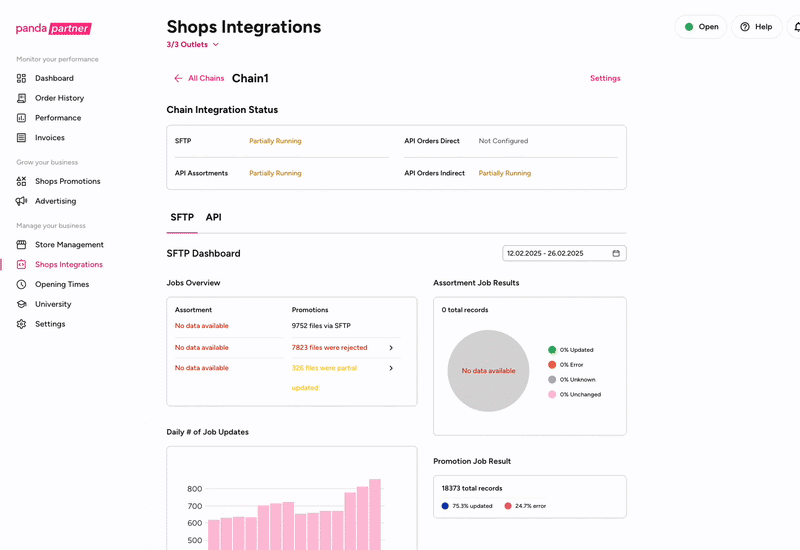
What is Partner Portal and how do I get access?#
The Partner Portal is a back-office tool designed to help partners efficiently manage their stores on our platform. It serves as a central hub where you can review and control various functions of your store operations. Once you're onboarded, our Account Management team will provide you with access to the portal.
Through the Partner Portal, you will be able to :
View your product catalog
Set up and configure store integrations
Monitor promotions
Define store opening and closing times
Review orders across all your stores
Identify issues and perform initial troubleshooting
Key Plugins:
Shops Integration Plugin
This plugin enables you to manage and review your integrations. You can:
Review the daily job updates for both Promotion and Assortment SFTP files
View existing integrations and their status
Access uploaded SFTP files
Review SFTP file contents and check for any errors that occurred during the upload process
Pause the integration
Shops Promotions Plugin
This plugin gives you a complete overview of all promotions created for your store(s). You can:
Review all active and historical promotions
See how each promotion that was created (e.g., via SFTP or API)
View detailed information including creation date, time, and affected SKUs
Check promotional prices and scheduling
Please reach out to your Account Manager in order to receive access to the Partner Portal.
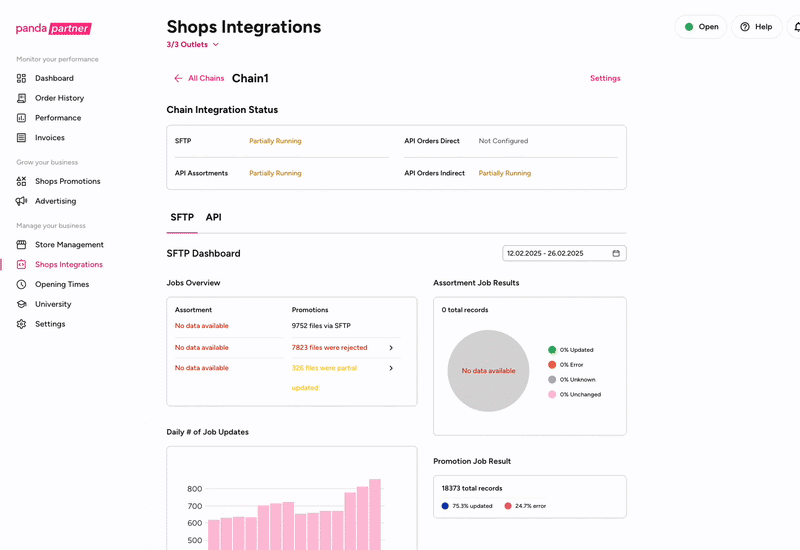
How do I access the Shops Integrations Plugin?#
You can access the Shops Integrations plugin in Partner Portal, you will be given access by your account manager or during registration with us.
It is advised to limit the access to Shops plugins in Partner Portal to only those who need to perform a function for your business - this is because Partner Portal can contain sensitive information i.e. webhook configurations, access tokens
Please reach out to your account manager if you do not know how to gain access to Partner Portal
Where can I go for further support?#
If you have any questions regarding the integration or if you are facing errors, please contact the Key Account integration Team via keyaccountsQC@deliveryhero.com or your Account Manager.
Who should generate the SFTP credentials?
How do I find my Vendor ID?
What If I already have internal Vendor IDs and I don’t want to use Delivery Hero IDs for Store Identifiers?
If I already have an integration and I want to onboard new outlets, how can I integrate them?
What is the recommended upload frequency?
Can I use SKU or Barcode for updates?
How many decimal points can the price go up to?
How to use max_sales_quantity?
What is the significance of the quantity field?
What should be the expected sync time for Assortment?
Where can I check my product prices?
Do I use the vendor ID as the file name to run a multi-vendor assortment update?
I sent the same SKU twice in an SFTP file. What happens?
Why is the price not updating for a product?
What are the common errors observed for failed processed SFTP updates?
How do I view Assortment updates in the Partner Portal?
What is Partner Portal and how do I get access?
How do I access the Shops Integrations Plugin?
Where can I go for further support?