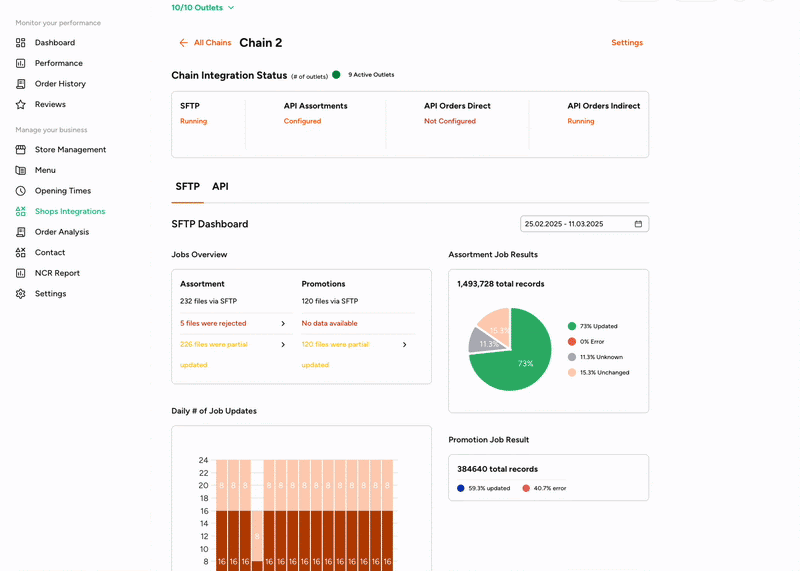API
Manage Incoming Orders
Manage your Catalog of products
SFTP
Manage your Catalog of products
Manage your Promotions
Use Cases#
This section will cover the integration use cases & file format/configuration for carrying out these operations.
There are several ways of updating & managing campaigns via an SFTP integration; all operations can be carried out using different file formats generated by your SFTP client.
Creating your Promotion by using Single File Format (for Single Promotion and Multipromotions)#
Create a CSV file including all the products that you want to create the promotion for. The file should contain
Product Identifier
SKU- string, optional fieldBarcode- string,optional field\ - if you want to use barcodes as a product identifier, please let us know in advance about it so we can configure it in our internal toolsBoth can be used
Campaign level data
reason- string, mandatory fieldcampaign_name- string, mandatory fieldstart_dateandend_date- timestamp, mandatory field- has to be in the following format:YYYY-MM-DD HH:MM:SSe.g 2025-06-14 14:44:38or
YYYY-MM-DDe.g 2025-06-15campaign_status- boolean, optional- either 1 for active or 0 for inactive. If you are not sending the campaign status, system will assume it is ‘1’ (to enable to promotion)promotion_type-enum, requiredsame_item_bundlestrikethrough
promotion_sub_type-enum, requiredfree_itempercentage_value_offabsolute_value_off
max_no_of_orders- integer, optional- the amount of orders can be placed for this campaignmaximum_sales_quantity- integer, optional-refers to the maximum number of units of a specific product that can be sold by store per order.discount_usage_limit-boolean, optional- amount of times the promotion can be used in a single order. If not provided it will set as unlimited. 0 also means unlimited.bundle_details(only for SIB)- Condition if customer buys 2 products- gets one for free e.g. B2G1bundle_discount(only for “percentage_value_off” and “absolute_value_off” promotion sub types)discounted_priceordiscount_value-double, optional-only for strikethrough promotions.** Both variants can be used
Here is the example on how the Single Promotion File might look - In this example there are also Catalog updates included. Catalog part is discussed in more detail in the SFTP: Catalog section.

Here is the example of the Multipromotion File:

If you are sending the promotion data in a different format—for example, using status instead of active or a different date format—please inform your Account Manager. While this is allowed, we need to configure it on the backend first.
When you have your file ready, you can push it to the Central Server to
Assortmentfolder by using the credentials received from your Account Manager. More on this in the Credentials and Access Section.Check the updates in Partner Portal in Shops Integrations Section Under Single File updates. You can also download the file you have recently uploaded and review the errors if any occurred.
Same item Bundle Promotions do not support weightable items
If no promotion_sub_type mentioned, it will be considered as final price strikethrough promotion
Creating your Promotion by using Double File Format (Single Vendor, Multivendor or Multipromotion)#
Create a CSV file including all the products that you want to create the promotion for. The file should contain
Product Identifier
SKU- string, optional fieldBarcode- string,optional field\ - if you want to use barcodes as a product identifier, please let us know in advance about it so we can configure it in our internal toolsBoth can be used
Campaign level data
reason- string, mandatory fieldcampaign_name- string, mandatory fieldstart_dateandend_date- timestamp, mandatory field- has to be in the following format:YYYY-MM-DD HH:MM:SSe.g 2025-06-14 14:44:38or
YYYY-MM-DDe.g 2025-06-15campaign_status- boolean, optional- either 1 for active or 0 for inactive. If you are not sending the campaign status, system will assume it is ‘1’ (to enable to promotion)promotion_type-enum, requiredsame_item_bundlestrikethrough
promotion_sub_type-enum, requiredfree_itempercentage_value_offabsolute_value_off
max_no_of_orders- integer, optional- the amount of orders can be placed for this campaignmaximum_sales_quantity- integer, optional-refers to the maximum number of units of a specific product that can be sold by store per order.discount_usage_limit-boolean, optional- amount of times the promotion can be used in a single order. If not provided it will set as unlimited. 0 also means unlimited.bundle_details(only for SIB)- Condition if customer buys 2 products- gets one for free e.g. B2G1bundle_discount(only for “percentage_value_off” and “absolute_value_off” promotion sub types)discounted_priceordiscount_value-double, optional-only for strikethrough promotions.** Both variants can be used
Same item Bundle Promotions do not support weightable items
If no promotion_sub_type mentioned, it will be considered as final price strikethrough promotion.
Here is the example of the Single Promotion File:

Here is the example of the Multipromotion File:

If you are sending the promotion data in a different format—for example, using status instead of active or a different date format—please inform your Account Manager. While this is allowed, we need to configure it on the backend first.
If you want to create the promotion for two or more vendors in the same file, you can use the Multivendor option. For that you can add 2 more columns to the existing file:
vendors- in this column you can add all the vendors you want to run this promotion for separated by a comma. If you want to run the promotion for all vendors, you can simply put ‘all’ in that column.exclude- in order to use this column, you have to putallin the column ‘vendors’ and use the column ‘exclude’ for the vendors you want to exclude from the promotion. Separate the vendors by using commas.

When you have your file ready, you can push it to the Central Server to the
Promotionfolder by using the credentials received from your Account Manager. More on this in the Credentials and Access Section.\Check the updates in Partner Portal in Shops Integrations Section Under Promotion updates. You can also download the file you have recently uploaded and review the errors if any occurred.